CREATION OF A CHAPTER ACCOUNT
NOTE: Only Chapter Presidents and Teacher Advisors can create a chapter account.
Part 1: Creating a Chapter Account
1. Go to https://hosa-member.ca/register/chapter-account/ to register an account. Alternatively, navigate to the main page, click REGISTER in the top right corner, and then click Chapter Account.
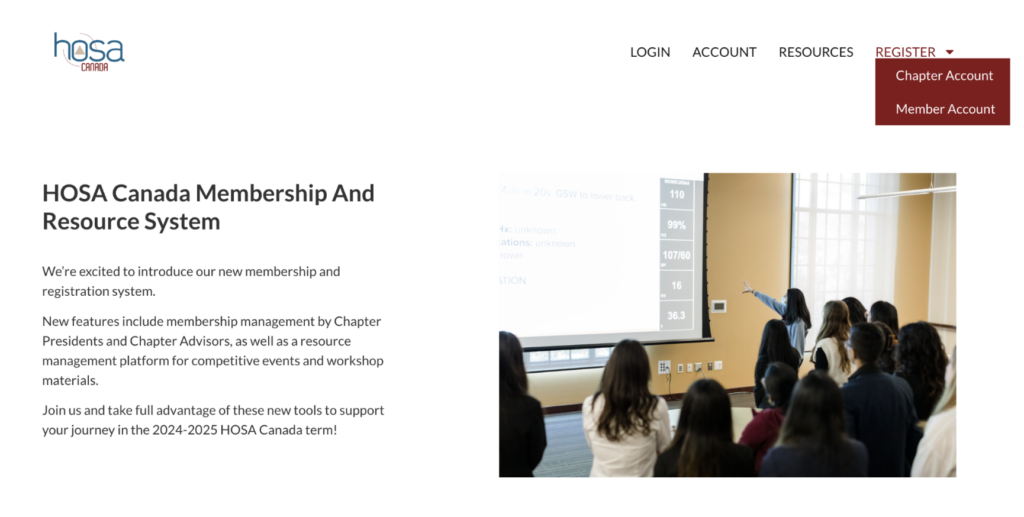
2. Fill in all the information. At the bottom of the form, you’ll find an Email field followed by the Password fields. This will be the login email and password used to access your account. This email can be any email, but we suggest either using the President’s (chapter student lead) or Teacher Advisor’s email.
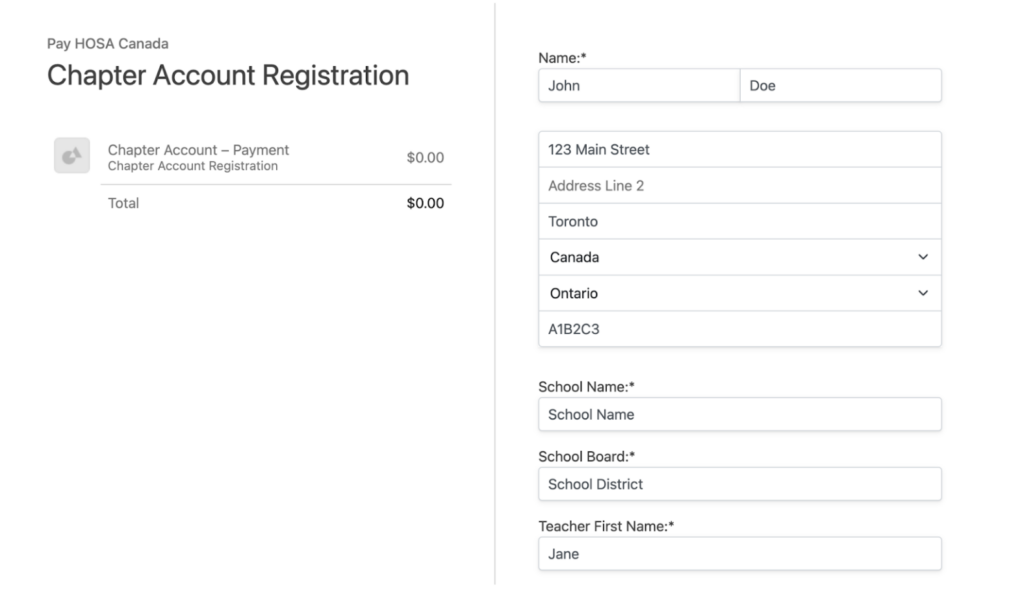
3. Upon completing and submitting the form, you will see a “Thank you” page with your order ID displayed.

4. If you do not see a confirmation screen, click ACCOUNT at the top. Then, click the Subscriptions tab on the left. If there are no subscriptions, go to the registration link and fill out the information again.
Part 2: Adding Chapter Members
1. Visit your Accounts page by clicking ACCOUNT on the top bar when you are logged into your account. Click the “Subscriptions” tab in the left menu or visit https://hosa-member.ca/account/?action=subscriptions.
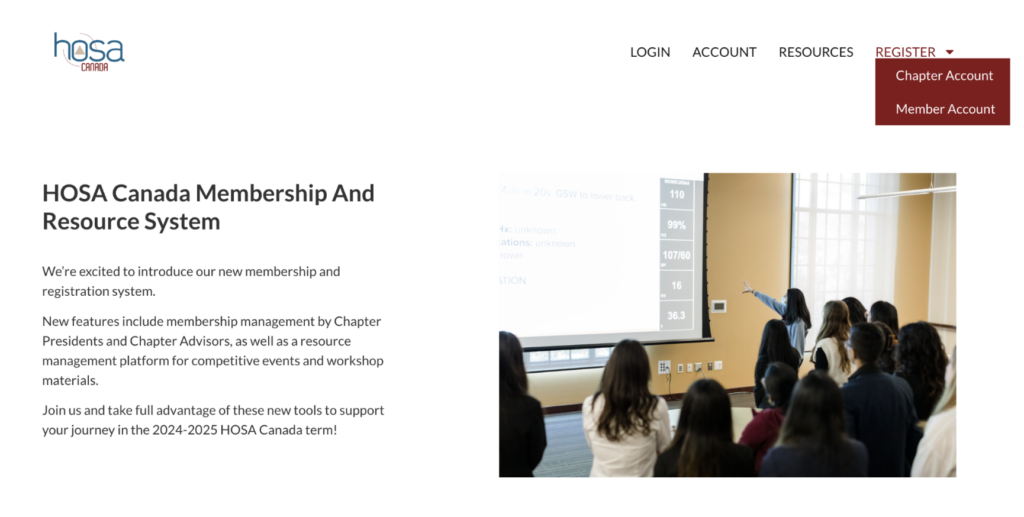
2. You should see the Chapter Account under Membership. Click the three dots on the right (shown in the red box below), then click Student Accounts.
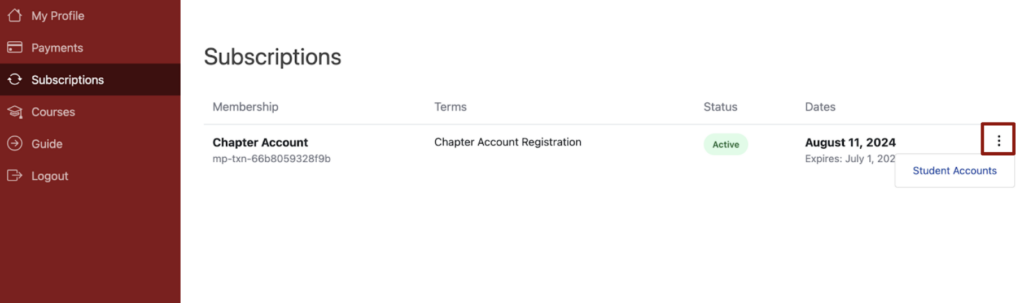
3. Each chapter account is limited to a maximum of 300 members. You will see your account usage displayed at the top.
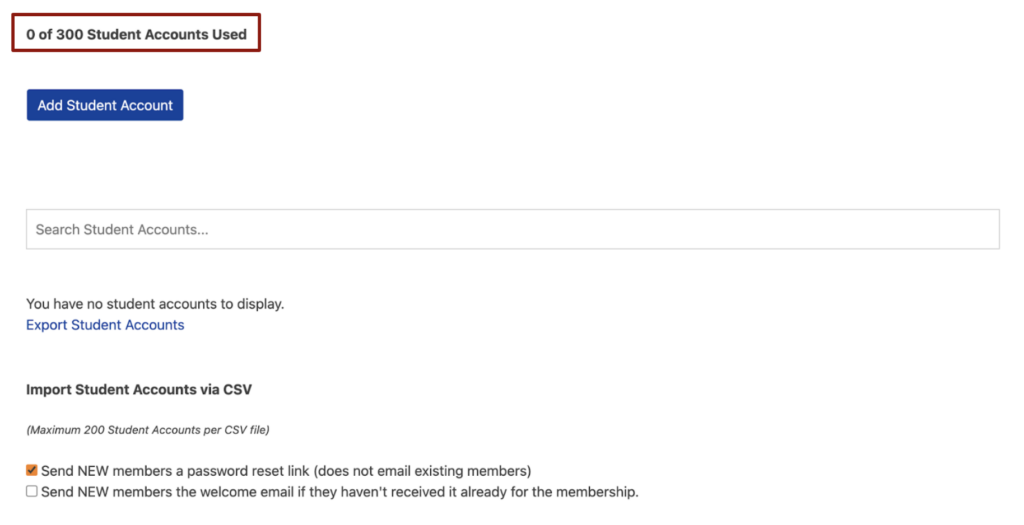
4. Method 1: Bulk CSV Import (recommended)
A) To register multiple users at once, it is recommended to use the bulk import function at the bottom of the page. Only a MAXIMUM of 200 accounts can be imported at once. You can add additional students (if needed) in another import. Make sure to check the two option boxes (sending new members a password reset link AND sending new members the welcome email). The import CSV template can be found here. IMPORTANT: ensure the username and email fields in the CSV are the SAME.
B) Once you have filled out the CSV with ONLY username, email, first_name, and last_name, upload the file by clicking “Choose File”. Then, click “Upload CSV”. The system will take a moment and a message will appear on top of the page indicating the number of successful and failed imports. Students must reset their password using the password reset link before logging onto their account. For more information, please read the Student Registration Guide.

5. Method 2: Manual Addition (not recommended)
A) Click “Add Student Account” for user information fields to be shown.
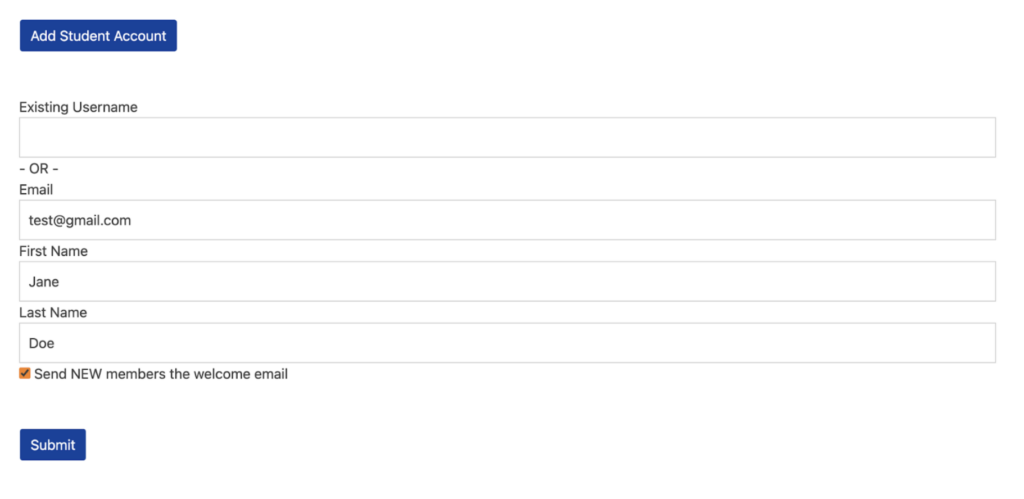
B) Once you fill out the information, check the box beside “Send NEW members the welcome email” and then click “Submit”. If you successfully registered the student, a green message will appear saying “You successfully added a student account” and you will see the student’s information listed below. The student should have also received a welcome email which allows them to create their own account. Students must reset their password using the password reset link before logging onto their account. For more information, please read the Student Registration Guide.
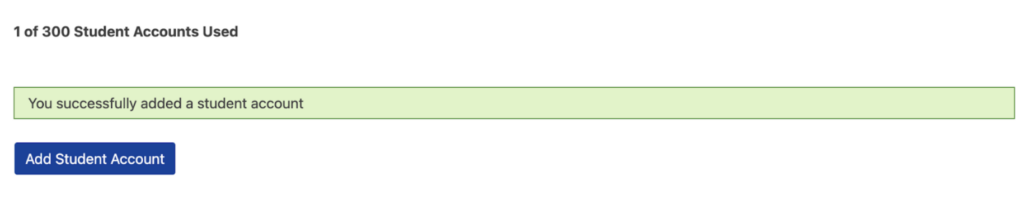
C) If a student does not receive a welcome email with a temporary password, they should visit the Login page (https://hosa-member.ca/login/) and reset their password themselves.
6. Other Methods: If custom import solutions are required, please email us at info@hosacanada.org for a solution.
NOTE: The Chapter President should be added as a separate Student Account by using a different email.
POST-REGISTRATION FEATURES
1. To view your chapter members, visit https://hosa-member.ca/account/?action=subscriptions and click the “Subscriptions” tab in the left menu. You should see the Chapter Account under Membership. Click the three dots on the right, then click “Student Accounts”.
2. On this page, you will be able to view each member’s event if they have registered for an individual membership themselves. You can also view their progress in reviewing the online resources by clicking “Course Progress” next to their name.
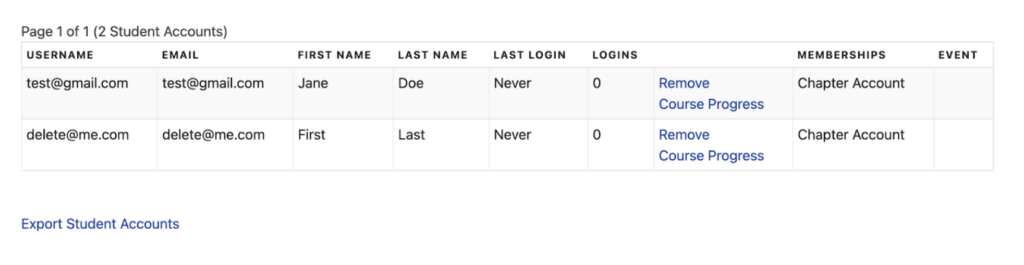
3. If you need to remove a member from your chapter, click “Remove” next to their username and email. Please only add or remove students accounts when necessary, as multiple changes may cause errors. If intervention from the HOSA Canada team is required to fix an issue, the chapter is subject to a $50 administration fee.
